Defragment Files to Speedup Computer Performance
Is your PC running sluggish? Fragmented files slow down performance, causing delays and frustration. Defragment Files for faster access, smoother multitasking, and improved system efficiency. Optimize your hard drive today to experience lightning-fast speed and seamless productivity! Get O&O Defrag Now! for a Faster, Smoother Computer Performance!
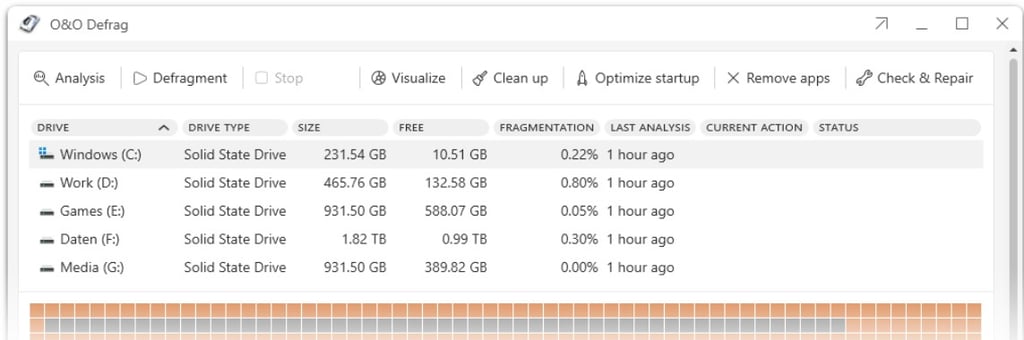
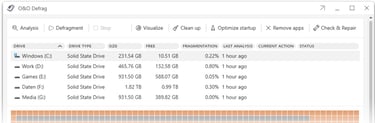
How Fixing Fragmented Files Can Immensely Speed Up Computer Performance
In the fast-paced digital world, computer performance plays a crucial role in productivity, gaming, and overall user experience. Whenever a Computer saves data, Windows scatters file fragments all over the hard disk and this slows down access times considerably. Defragmentation reverses this by rearranging data and speeding up access times dramatically. Fixing fragmented files not only enhances your PC speed but also prolongs the lifespan of your computer. Defragmentation can even make the difference if you lose important data because chances of full recovery are better on a defragmented disk. Let's explore how fragmentation occurs, its impact, and the best ways to resolve it for increasing your Computer Performance.
Why Files Become Fragmented and Scattered
When a file is stored on a hard drive, the operating system attempts to place it in contiguous blocks. However, as files are created, deleted, and modified, available spaces become uneven, leading to fragmentation. This means different parts of a file get spread across various locations on your hard disk instead of being stored in one continuous block. This also means that your computer needs to first collect all the file in pieces first, then join them into one file and then display it to you which is very time consuming and your Computer Performance degrades.
Causes of File Fragmentation
Frequent File Modifications: Editing and Saving files repeatedly causes fragments to scatter across different sectors.
Deleting Files: Removing files creates gaps that new data fills irregularly.
Lack of Regular Maintenance: If a hard drive isn't defragmented periodically, fragments accumulate, worsening performance.
Impact of Fragmented Files on Computer Performance
Fragmentation affects both HDDs and SSDs, but its impact is more severe on traditional hard disk drives (HDDs) due to their mechanical nature.
Computer Performance Issues Caused by File Fragmentation
Slower Read and Write Speeds: The drive must search across different locations to retrieve a file, increasing load times.
Longer Boot Times: Fragmented system files delay startup, making the computer feel sluggish.
Reduced Software Performance: Programs take longer to launch and process data, especially large files like videos and games.
Higher Disk Wear: Constant movement of the read/write head in HDDs leads to physical strain, shortening the drive's lifespan.
Solid-state drives (SSDs), which use flash storage, do not suffer from fragmentation in the same way. However, excessive fragmentation can reduce your Computer Performance and efficiency over time.
Fixing Fragmented Files to Regain Peak Computer Performance
1. Defragment Your Hard Drive
Defragmentation rearranges file fragments into contiguous blocks, speeding up data retrieval. Disk Defragmentation is sure to improve your Computer Performance. Here's how to defragment in Windows:
Open Windows Search and type “Defragment and Optimize Drives.”
Select the drive you want to optimize.
Click Optimize to begin defragmentation.
Windows automatically schedules defragmentation for HDDs, but manual optimization ensures better Computer Performance.
2. Use O&O Defragmentation Software
While Windows provides built-in tools which are basic, third-party software like O&O_Defrag offer Advanced Features such as detailed fragmentation maps and scheduling options, a few of which are listed below:
Duration of defragmentation's reduced.
Defragmentation of locked files.
O&O Startup Manager: Remove unnecessary ballast at startup.
O&O Startup Manager: Remove unnecessary ballast at startup: Bitlocker support.
O&O Visual Disk: Visualization of write accesses to SSDs.
Check & Repair: This feature scans hard drives and SSDs for inconsistencies, detects errors, and repairs system files efficiently.
Efficiently prevents renewed fragmentation.
Extends the lifespan of the hardware.
Faster internet surfing.
Increases the chance of recovering lost data.
Speeds up backup and restore operations.
Defragmentation of your PC at the push of a button.
Supports Windows_11 and 10 (64-bit).
3. Enable TRIM for SSD Optimization
Defragmenting SSDs is unnecessary and can degrade their lifespan. Instead, use the TRIM Command, which optimizes how SSDs handle deleted files, ensuring smooth performance. To check TRIM settings:
Open Command Prompt (Admin).
Type: fsutil behavior query DisableDeleteNotify
If the value is 0, TRIM is enabled; if not, turn it on using: fsutil behavior set DisableDeleteNotify 0.
4. Upgrade to an SSD
Switching from an HDD to an SSD eliminates Hard Disk Defragmentation issues, providing instant Computer Performance improvements due to faster read/write speeds and no mechanical components.
5. Maintain Proper Storage Habits
To minimize file defragmentation and keep your Computer Performance at its peak, follow these general rule strictly:
Keep at least 15% of your disk space free.
Avoid excessive file deletions and modifications.
Store large files in separate partitions to reduce fragmentation.
Additional Benefits of File Defragmentation
Aside from improving Computer Performance, fixing fragmented files provides the following benefits:
Enhanced System Stability— This leads to fewer crashes and errors.
Better Gaming Performance— This means smoother frame rates and loading times.
Faster Software Execution—This means quicker access to applications and documents.
Regularly optimizing storage ensures long-term efficiency, making your Computer Performance making your Pc function like new.
Final Words on File Defragmentation
Fragmentation is a silent culprit behind slow Computer Performance. By defragmenting files stored on your hard drive, enabling TRIM for SSDs, and maintaining good storage habits, you can regain lost speed and improve system responsiveness. Whether using built-in tools or specialized software like O&O_Defrag, fixing fragmented files is essential for ensuring your computer runs at peak performance.
Watch this video on getting started with O&O File Defragmentation Software

© 2025. All rights reserved.