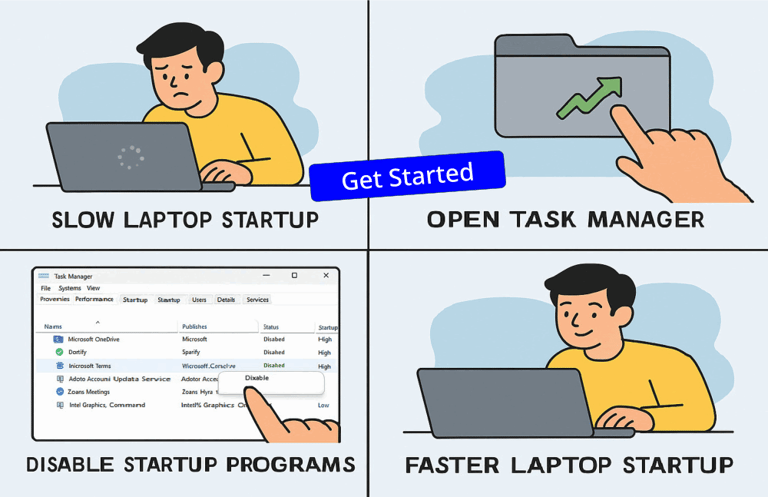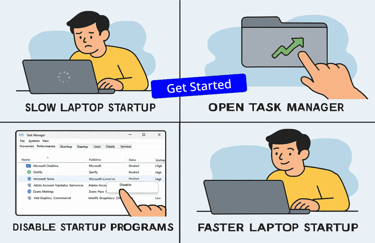How to Speed up Laptop Startup
When you power on your Laptop, it's like opening a theater before a big show, every application set to run at Startup, is like a performer waiting to take the stage. The more performers, the longer the curtain stays down.
Disabling some of those startup programs means fewer apps competing for system resources (like CPU and memory) to Speed up Laptop Start-up. It’s like telling the less important performers to enter later, so the show start up is smooth and fast. If you want, you can use this world famous System_Mechanic_Software to Speed up Laptop in just a few clicks. That translates to:
✅ Speed up Laptop Startup Times - Because the system isn’t starting up a dozen tasks when booting up. Ideal Laptop Startup time is 5 to 10 seconds.
✅ Speed up Laptop Response - Because you're not waiting on background processes to settle down.
✅ Reduced Strain on Laptop Hardware - Especially if your Laptop isn't exactly brand new, then this will give long life to your Laptop hardware.
How to Disable Start up Programs to Speed up Laptop
There are many ways to disable start up programs and devices in Windows to Speed up Laptop. Here’s how you can take control of your startup programs on a Windows 11 Devices:
Method 1: Using Task Manager
Right-click the Start button (or press Ctrl + Shift + Esc) and select Task Manager.
Click the Startup Apps Tab. If you don’t see it, click More details first.
You’ll see a list of programs that launch at startup, along with their impact on boot time.
Right-click any app you want to disable and select Disable.
Method 2: Using Settings
Open Settings (Win + I).
Navigate to Apps > Startup.
Toggle off the switch next to any app you don’t want launching at Laptop Start up.
💡 Tip:
Check the “Startup impact” column in Task Manager Apps listed as “High” are usually good candidates to disable unless they’re essential programs like your Anti-Virus, which should never be disabled even if it impacts the speed of your laptop. You can automate all these tasks by Downloading a Free Version of the System Mechanic Software. System Mechanic is a world famous PC and Laptop Speed up Software and is trusted by millions of people and organizations around the world.
Disable these Common Apps to Speed up Laptop Startup
Here are some common unnecessary startup programs that many people can safely disable to Speed up Laptop Startup t time:
Adobe Reader or Acrobat Updater – You can check for updates manually when needed, so it can be disabled.
Spotify / iTunes / Media Players – Disable these unless you use them every time you log in, they don’t need to start automatically.
Game Launchers – Steam, Epic Games Launcher, etc. can be opened only when you're in the mood to game. So can be disabled.
Cloud Sync Apps – Google Drive, Dropbox, OneDrive if you don’t need instant syncing after login. So these can also be disabled safely.
Printer & Scanner Software – Your printer or scanner will still work without the bulky printer management tools launching at startup. So you may disable these from startup
Skype / Zoom / Microsoft Teams – Unless you're in back-to-back meetings from the moment you login, these can be safely disabled.
Third-Party Updaters – Disable software like Java Update Scheduler or any auto-updater from non-essential software.
All Web Browser Extensions or Helpers – Chrome or Firefox helpers that preload your browser can usually be disabled.
All Third-Party Software Updaters: Apps like Adobe Reader or game launchers (Steam, Epic Games) often run update checkers at startup. You can usually run these manually when needed.
All Chat and Collaboration Tools: These can be safely disabled, unless you use them daily, it’s fine to launch them only when needed.
All Music and Media Players: These don't need to load unless you want them ready the moment your desktop appears.
As a rule of thumb, disable anything you don't use daily or that doesn’t relate to your Laptop Security or hardware. And don’t worry, disabling from Startup doesn’t uninstall them; it just stops them from launching automatically and this will Speed up Laptop startup timings.
Apps to be Kept Enabled
Antivirus and Security Software – Your Anti-Virus should start with your Laptop for protection. Anti-Virus like Mcaffee, Norton etc gobble up too much of resources and keeps your CPU and RAM occupied all the time. Shifting an Industry Standard software like VIPRE_Antivirus could help as Vipre is an Award Winning Antivirus software which known for its speed and does everything that any big antivirus would do for you, because Vipre does not install any bloatware and therefore Vipre does not slow down you laptop either during start up or after startup.
Touchpad or Display Drivers – Don't disable Touchpad or Display Drivers, especially for laptops, because these device drivers ensure your input devices work properly.
Why Disable Startup Programs to Speed up Laptop
Startup programs can be like party crashers at your Laptop startup time. They show up uninvited, eat your system resources, and slow things down for everyone else. Here's how they affect performance:
⚙️ During Startup
Longer Boot Time: More programs launching at Laptop Startup time means your system has to load more processes before you can actually start using your Laptop. Even the login screen appears after unusually long time against the ideal 5 to 10 seconds.
High initial CPU and Disk usage: Some apps try to update themselves or sync data the moment Windows starts, hogging processing power and slowing everything else down. Even after you have logged in, the Laptop is slow for about 3 to 10 minutes and sometimes thruogh out the time you are using the Laptop because the unnecessary startup programs take too long to complete processing, and some may continue to be active in the background slowing your laptop all through.
💻 After Startup
Constant Memory Usage: The startup programs are not actively doing anything, many programs linger in the background and occupy space in your RAM. And if you have less RAM installed then your Laptop will continue to be slow. It is better to disable every program and device drivers you don't use.
Background Interference: Some startup programs run services that scan, sync, or monitor things in real time, which can make other apps feel sluggish. Malicious programs like Malware could do this. Malware gets downloaded and installed when you visit bad websites. Malware could harm your Laptop and even steal your financial, banking usernames, passwords, credit card details etc and send it to hackers.
Increased System Tray Clutter: A crowded tray might not slow your PC, but it makes it harder to know what’s actually important.
In essence, a PC or a Laptop Startup programs are like passengers on a bus, too many of passengers, and the bus moves slowly, takes longer to pick up speed, and uses more fuel. Lighten the load, and the system becomes leaner and quicker. Download_System_Mechanic which has advanced features to tweak and Speed up Laptop and PC, including disabling startup programs. Why wait? Speed up Laptop to its Peak Performance like New!
© 2025. All rights reserved.