How to Download Drivers
GetMyDrivers is a Software that Downloads WHQL Certified Device Drivers from your manufacturer website automatically in a couple of mouse clicks. Don't waste time by manually downloading each device driver individually. Use GetMyDrivers regularly to update all your outdated, corrupted and missing drivers, because each manufacturer releases new drivers every 2 to 4 weeks to fix bugs in hardware and also to bring new functionality to your PC and Laptop, Printers, Scanner, Video Graphics Card, Audio Card etc. If you don't update drivers, you will lose out.
How to Download Device Drivers Manually to Your PC Laptop
When setting up a computer from scratch or troubleshooting performance or a Device Driver issue, manually downloading individual device drivers offers unmatched control and customization. There are automated driver download and update software like GetMyDrivers. But still, manually downloading drivers ensure that each component runs on the most compatible and up-to-date driver, straight from the source. Here’s a step-by-step guide to manually downloading device drivers for your system, component by component.
🖥️ Step 1: Identify Your PC Hardware Components
Before downloading drivers, you need a full inventory of your system's hardware. To do this:
Open Device Manager (Press "Windows" + "X" > choose Device Manager)
Expand each category (like Display adapters, Network adapters, Sound, video and game controllers, etc.)
Note down exact device names, for example, Intel(R) UHD Graphics 620, Realtek High Definition Audio, or Qualcomm Atheros QCA9377 Wireless Network Adapter
This list is your blueprint for manually download drivers individually from each manufacturer website for the correct model number.
🌐 Step 2: Visit the Official Manufacturer Websites
Drivers should always be sourced from official manufacturer websites to ensure authenticity and compatibility.
Motherboard Driver: Visit the motherboard manufacturer's support page (e.g., ASUS, Gigabyte, MSI).
Graphics card Driver: Go to NVIDIA, AMD, or Intel’s official driver portals.
Audio Drivers and Network Drivers: Realtek, Intel, Killer Networking, Broadcom, etc.
Laptop Drivers: Your safest place to download driver is often the laptop's brand support site (e.g., Dell, HP, Lenovo), which packages drivers specifically for your laptop model.
Or you may also Free_Download_GetMyDrivers and use it to Download Drivers from manufacturer websites automatically in just two clicks.
🔍 Step 3: Download Drivers Version that Match
Once on the site:
Search for the correct driver using your device model number or service tag (for laptops)
Select your Operating System Version for example, Windows 11 (64-bit)
Download the latest stable driver version for each component. Avoid beta releases unless you're testing.
Double-check hardware compatibility in the driver's release notes.
💾 Step 4: Download Drivers and Store Them
Save each downloaded .exe or .inf file in a clearly labeled folder structure like:
Drivers/
├── Audio/
├── Bluetooth/
├── Chipset/
├── Display/
├── LAN/
├── Touchpad/
├── USB/
This organization makes driver reinstallation or driver backup much easier.
⚙️ Step 5: Install Each Driver Individually
To install drivers:
For .exe files, just double-click and follow the installer prompts
For .inf files, right-click > Install
Alternatively, in Device Manager: Right-Click a device > Update Driver > Browse my computer > point to your driver folder and Reboot the system after major installs like chipset or graphics drivers.
If you want then you may Free_Download_GetMyDrivers and Download Drivers all in one go instead of wasting time downloading one Device Driver at a time manually.
🔁 Step 6: Repeat and Verify Drivers
Manually check for missing drivers:
In Device Manager, any item with a yellow warning symbol needs attention
Use Hardware IDs (right-click > Properties > Details tab > Hardware Ids) to search online if you’re unsure about unknown devices
🧠 Pro Tips for a Smooth Manual Driver Install
Create a Restore Point before beginning installing any driver files.
Avoid Third-Party Driver Websites because they often host outdated driver files and sometimes Malware infected driver files which can cause harm to your PC Laptop hardware and financial losses.
Keep a USB Ethernet or Wi-Fi Adapter handy in case network drivers are missing during OS installation.
Always prefer WHQL-Certified drivers for best stability.
Manually downloading each driver may seem tedious at first, but it gives you full confidence and control over your system’s hardware-software harmony. Especially for professionals managing multiple machines or power users like you, it’s a rewarding way to ensure everything runs exactly as intended.
If Device Driver Fails to Install
If a driver fails to install, don’t worry—there’s usually a fix! Here’s a breakdown of smart steps to troubleshoot and get drivers working again:
🛠️ 1. Run the Driver Installer as Administrator
Right-click the driver file and choose "Run as administrator." Some drivers need elevated permissions to install properly.
🔁 2. Uninstall Previous or Conflicting Drivers
Open Device Manager
Right-click the device > Uninstall device (Check “Delete the driver software for this device” if prompted)
Reboot your PC
Try reinstalling the new driver
⚙️ 3. Use Driver in Compatibility Mode
If the driver is old or designed for a different version of Windows:
Right-click the installer > Properties
Go to the Compatibility tab
Check "Run this program in compatibility mode for:" and select an earlier version (like Windows 10 or 8)
🌐 4. Check for Windows Updates
Sometimes installing Windows_Updates resolves hardware compatibility or installs needed components:
Go to Settings > Windows Update
Click Check for updates
🧩 5. Install Driver via Device Manager
Open Device Manager
Right-click the device > Update driver > Browse my computer...
Point it to the folder containing the driver files (make sure it includes the .INF file)
🔍 6. Check for Required Dependencies
Some drivers depend on updates like .NET Framework or Visual C++ Redistributables. Install those packages if prompted or look for them in the driver documentation.
🧼 7. Use a Clean Boot
Temporarily disable third-party services that may interfere:
Press Windows + R > type msconfig
Go to the Services tab > check Hide all Microsoft services > click Disable all
Reboot and try installing again
📩 8. Contact Manufacturer Support
If all else fails, then go to the manufacturer’s support site. Some offer chat, community forums, or direct help tools that can diagnose driver issues specific to your hardware model. Free_Download_GetMyDrivers and update all your device drivers in a single click. Why waste time downloading drivers manually, when you can Download Drivers automatically and that too WHQL Certified Drivers from your manufacturers website, using GetMyDrivers software for free.
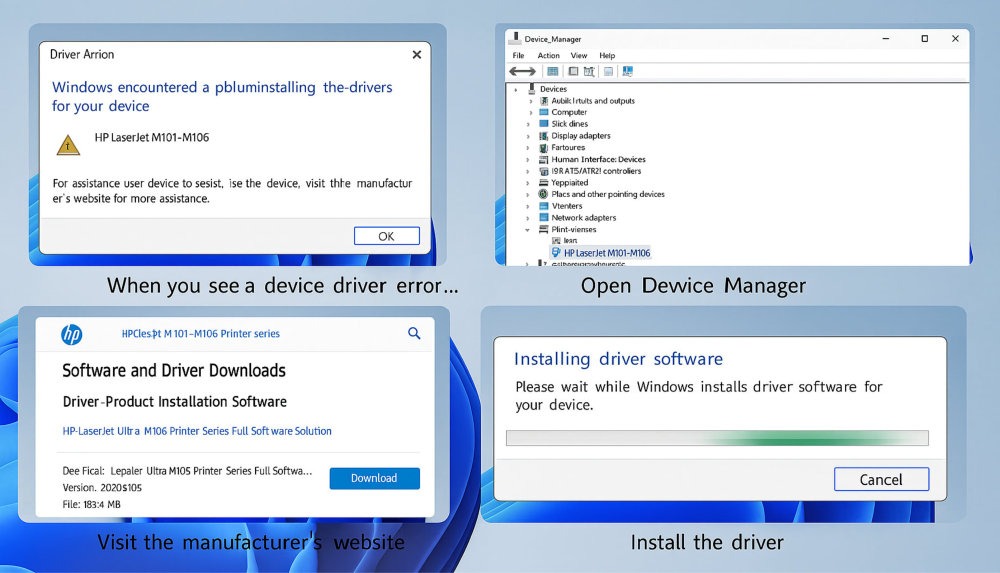
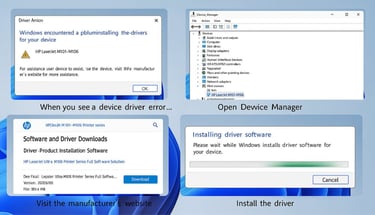
© 2025. All rights reserved.