System Clone
System Clone means making an identical Copy of a Computer to Protect Your Data, including its Operating System, all Files, and Configurations. A System Clone is used as a Backup of a Computer, for System Recovery in case of a PC Crash or a Ransomware attack, and to replicate that exact PC Setup across 10, 50, or even 500 Computers, saving you hundreds of hours.
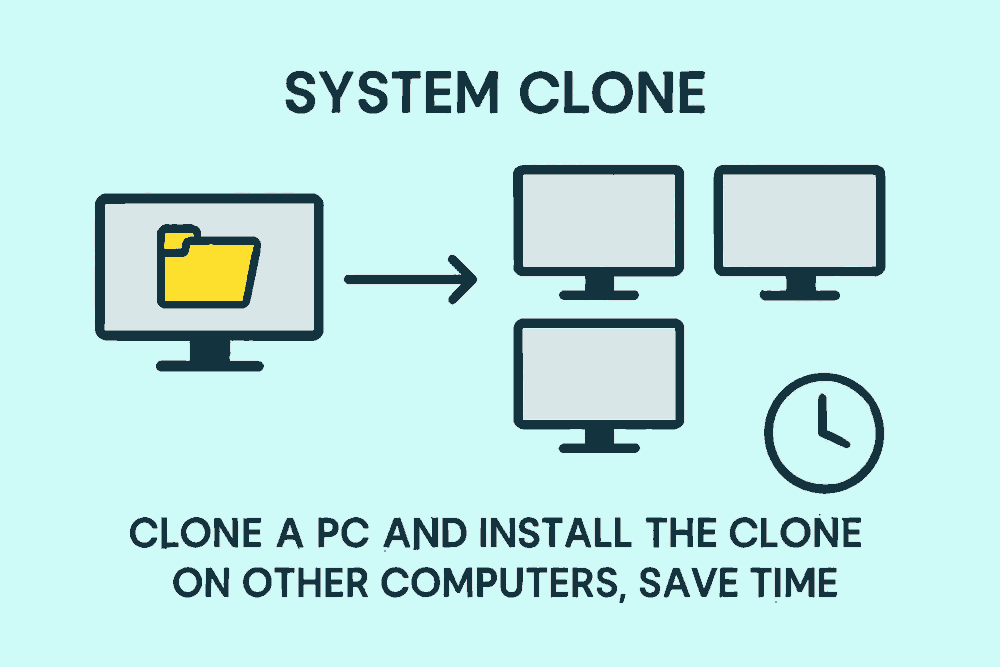
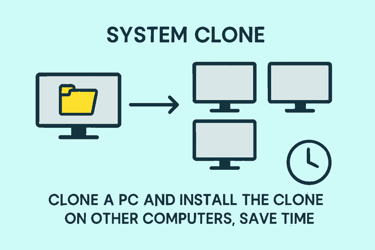
System Clone - The Smart Way to Scale, Secure, and Simplify Your Windows Computer Setting up
Imagine this: You’ve just finished setting up a perfectly optimized PC with every application installed, every setting fine-tuned, every security protocol in place. Now, you need to replicate that exact Computer setup across 10, 50, or even 500 Computers. Manually repeating the process would take days, maybe weeks. But what if you could do it in minutes using a simple System Clone?
Welcome to System Clone, your ultimate solution for fast, reliable, and consistent PC duplication.
🚀 Why System Clone Is a Game-Changer
System cloning isn’t just a technical shortcut. It is a strategic advantage. Whether you're managing a Corporate IT department, running a School Computer Lab, or deploying systems for a Design Studio, System clone allows you to:
Save Time: Eliminate repetitive installations and configurations.
Ensure Consistency: Guarantee an identical software setup across all machines.
Reduce Errors: Avoid human mistakes during manual setup.
Boost Productivity: Get teams up and running faster.
Enhance Security: Deploy pre-tested Security configurations instantly.
🧠 What Is System Clone?
System cloning is the process of creating an exact replica of a computer’s entire setup. That includes the PC's Operating System, all applications, all files, and all settings. And then transferring that exact copy or System Clone to another machine. Think of it as digital photocopying, but smarter. Because, here we make a disk clone or a disk image with the entire PC settings, files, and configurations. Instead of reinstalling Windows, downloading drivers, configuring firewalls, and installing software one by one, you clone a fully prepared system and deploy it wherever needed. It’s fast, efficient, and scalable. It saves you at least a couple of hours per computer, if not more. Imagine the time you save if you system clone 500 or 1000 PC as an IT professional working for a company.
🛠️ How System Clone is Done
Prepare the Source PC for System Clone
Set up one Computer with all the required software, updates, configurations, and security settings.Use Cloning Software
Use a System Cloning software like EaseUS_Disk_Copy to create a disk image of the source system.Store the System Clone or Disk Image
Save the Disk image you created to a central location, like an external Hard Drive, Network Server, or Cloud Storage.Deploy to System Clone to Target PCs
Use the same Disk Clone software like EaseUS Disk Copy, to install the image on other Computers. In minutes, they’re identical to the source. Everything, including all your Files, your original PC Configuration, and Security software, are all installed and ready for use in all the cloned Computers without any extra effort.Verify and Boot Each System Cloned Computer
Confirm successful Disk Copy installation, boot up, and enjoy a fully System Cloned, ready-to-use Computers.
💼 Who Needs System Clone?
1. IT Departments
Rolling out new hardware that needs to be installed on all Computers? Install the hardware and System Clone all the Computers, to ensure every workstation is uniform, secure, and ready to go.
2. Educational Institutions
Set up hundreds of lab Computers with identical learning software and environments using System Clone. No manual installs of anything needed. Save hundreds of hours of work.
3. Creative Agencies
Deploy design tools, fonts, and plugins across multiple machines without missing a beat by using Disk Clone.
4. Small Businesses
Save money and time by replicating your optimized setup across all employee devices.
5. Freelancers & Tech Enthusiasts
Back up your perfect system and restore it anytime—after a crash, upgrade, or hardware swap.
⏱️ Time Is Money, System Clone Saves Both Time and Money
Let’s break it down:
Manual Setup Time per PC: ~2–3 hours
System Cloning Time per PC: ~15–30 minutes
Time Saved per 10 PCs: Over 20+ hours
Cost Saved: Thousands in labor, downtime, and lost productivity
Multiply that across departments, campuses, or client sites, and the savings are exponential.
🔒 Security and Reliability of System Clone
System Cloning isn’t just about speed. It is all about control. You decide what goes into the System Clone: Antivirus, Firewalls, Encryption tools, Admin Settings. Once Disk cloned, every Computer inherits the same security posture. Plus, if a system fails, you can restore it from the Disk clone in minutes with Zero Data loss, No panic. We recommend EaseUS_Disk_Copy for all your System Clone needs as it the most popular disk clone software in the world.
🌍 System Clone is Scalable Across Platforms and Locations
Whether you're creating a Disk Image of Windows Computers in a single office or deploying a Disk Clone across multiple branches, System Clone adapts to your workflow. Use local drives, network shares, or cloud-based storage to distribute Disk Clone wherever needed. And with remote deployment tools, you don’t even need to be on-site.
🎯 Real-World Disk Clone Use Case: Design Studio Deployment
Let’s say you run a design studio with 25 workstations. Each needs CorelDRAW, custom fonts, plugins, and strict Security settings. Instead of configuring each machine manually:
You set up one Master PC.
System Clone that PC.
Deploy the clone to all 25 machines.
Verify and go live.
Result? A fully operational studio in a single afternoon.
📈 Future-Proof Your Workflow with Disk Clone
System Clone like EaseUS_Disk_Copy isn’t just a one-time solution. It is a long-term strategy. As your systems evolve, you can update the master disk image and redeploy. Whether you're upgrading hardware, switching to SSDs, or migrating to new Operating System versions, System Clone keeps your infrastructure agile and adaptable.
🧩 System Clone Integration with Backup and Recovery
Disk Clone complements your backup strategy. While backups protect your data, System Clones protect your entire Computer system environment. Together, they form a robust safety net against crashes, corruption, or Cyberattacks.
🛒 Ready to System Clone Your Way to Efficiency?
If you’re tired of repetitive installs, inconsistent setups, and wasted hours, it is time to embrace System Clone. Try_EaseUS_Disk_Copy It is Free to download and use for one month. Disk Clone is not just a tool; it is a transformation. Whether you're an IT manager, a business owner, or a tech-savvy freelancer, cloning empowers you to:
Work smarter
Scale faster
Recover quicker
Deliver better
📌 Key Benefits of System Clone Recap
Feature Benefit Fast Deployment Set up multiple PCs in minutes Consistency Identical environments across devices Error Reduction Eliminate manual setup mistakes Security Pre-configured protection Scalability, System Clone one PC, deploy many PCs, Recovery, Restore systems, instant Cost Efficiency, Save on labor and downtime
💬 System Clone The Savior
System Clone is more than a technical process. It is a productivity revolution. It gives you control, speed, and peace of mind. Whether you're deploying 5 machines or 500, System cloning ensures every system is ready, reliable, and resilient. So why wait? System Clone once. Deploy everywhere. Save time. Stay ahead.
Cloning my PC was seamless and saved me hours of setup time!
John D.

★★★★★
© 2025. All rights reserved.